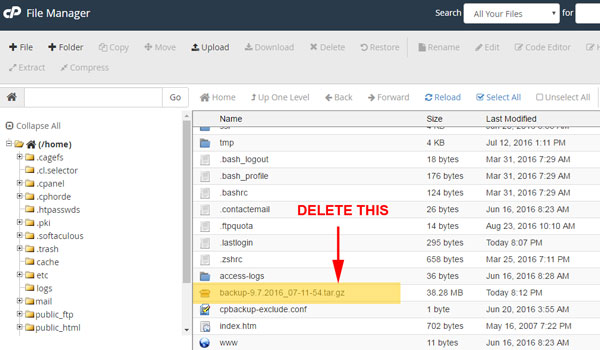Step 1: Login in to your cPanel account
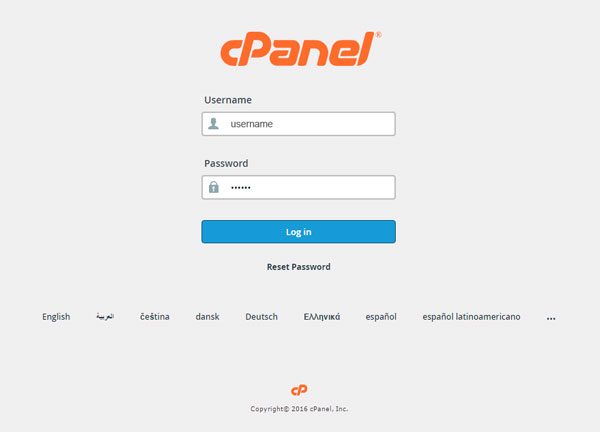
Step 2: Go to Files > Backup

Step 3: Click ‘Download a Full Website Backup’
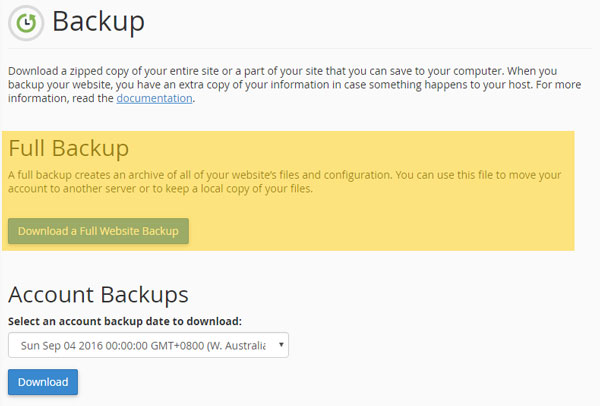
Step 4: Click Generate Backup
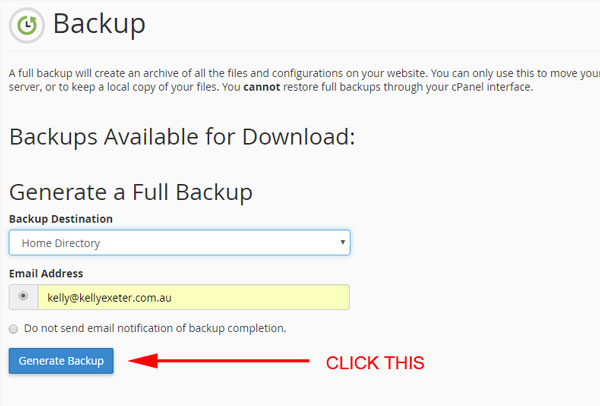
Once the backup has been generated you will receive an email notification telling you it’s ready for download.
Step 5: Log back in
Then go through Steps 1-3 above and you will see a .tar.gz file under “Available Backups To Download”
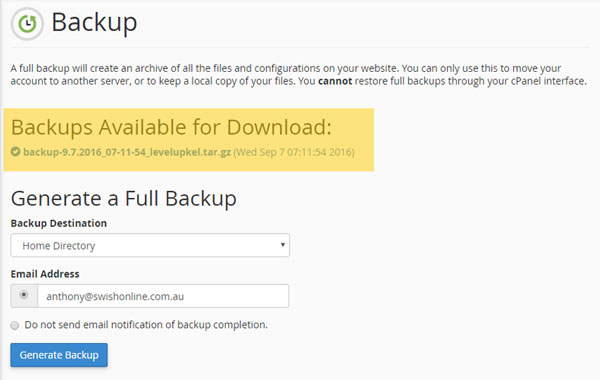
Step 6: Download that backup
Right click on the link to the backup and ‘Save Link As’ to somewhere on your computer
Step 7: Delete it from your home directory
We told the system to save the file to your home directory, which means it’s being stored on your web server. If your website is small, this won’t be a problem. If your website is massive, it might take up all your storage space. So once you’ve downloaded the backup file:
- Go to your cPanel home
- Go to Files > File Manager
- Locate the backup file in your home directory (this directory should come up by default)
- Delete the backup file